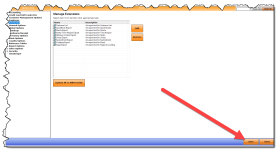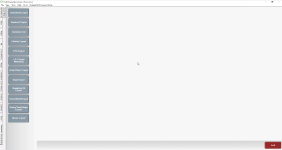Accounting Extensions
Installation Overview
You start the installation by running a patch located on the Club Prophet’s internal network. A Club Prophet support agents need to download the patch from our side to run on your PC, so that the required Export button displays in the Extension module. Next, the extension you want, such as QuickBooks or Sage is unzipped. Load the extensions into POSExpress from Options screen by going to Tools | Options | Extensions.
To run the patch for the needed extension export
Call or email, Club Prophet support so they can download the patch from our server to run on your PC, so that the required Export button displays in the Extension module.
Extensions Overview
The Extension module works in this general way:
-
Add the Extension via Options of POSExpress
-
Run an export using the needed criteria
-
Open the export in Excel (or another reporting/spreadsheet app, like Sheets).
Some of the particular extensions are covered but not all; there are over 50 extensions in the current versions PatchGit\Extension folder at the time of this writing.
The following extensions are covered:
-
Sage Export (formerly Peachtree) focusing on using an OverShort GL code
To add the extension from the POSExpress' Options
-
Go to Tools | Options | Extensions to load the extensions. The Manage Extensions screen displays to the right.
-
Click Add. The Open dialog box should be opened at the folder where you just extracted the extension in step 4 above.
-
Double-click the folder and then the file inside that folder that ends in .xml. Usually that file is named like this: CPS.{ExtensionName}Ext.xml.
That extension displays in the list, and it will now be an Export button in the Extensions module.
-
Click Save and Close in the lower-right corner of the screen.
To export the accounting data
Go to the Extension module, and click the button of the data you want to export.
This is what you just created in the above steps. Each Export button behaves differently at this point; go to the steps below based on your export-type.
Reviewing results in Excel
Open up the data into Excel (or your spreadsheet software), and examine the column you set up at the Source when running the export. That is your over or short number in the exported data. To see more on GL Over and Short accounting, jump here>>